CentOSでユーザー作成とパスワード設定
今更だけどLinuxでのユーザー作成をおさらい。
環境
CentoS6
手順
普通に作成するなら。
ユーザー作成
ユーザー作成
useradd hoge
home直下にホームディレクトリが作成される
ls -lhtd /home/hoge/ drwx------. 4 hoge hoge 4.0K Jan 19 14:30 /home/hoge/
既に存在してるディレクトリをホームディレクトリに指定してユーザー作成をするなら。
※存在しないディレクトリを指定
useradd test2 -d /tmp/test2/
存在してるディレクトリを指定すると警告が出る。
useradd: warning: the home directory already exists. Not copying any file from skel directory into it.
useradd実行するとホームディレクトリも作成される
ls -d /tmp/test2/ /tmp/test2/
パスワード設定
passwd ユーザー名
短かったり簡単なパスワードだと警告が出る
BAD PASSWORD: it is too short BAD PASSWORD: is too simple
VMwareのCentOS6でNICを追加して固定IP設定を行う
環境
VMware CertOS6
手順
元々のネットワーク
[root@lb01 ~]# ifconfig
eth0 Link encap:Ethernet HWaddr 00:0C:29:B2:B1:23
inet addr:192.168.10.10 Bcast:192.168.10.255 Mask:255.255.255.0
inet6 addr: fe80::20c:29ff:feb2:b123/64 Scope:Link
UP BROADCAST RUNNING MULTICAST MTU:1500 Metric:1
RX packets:57 errors:0 dropped:0 overruns:0 frame:0
TX packets:63 errors:0 dropped:0 overruns:0 carrier:0
collisions:0 txqueuelen:1000
RX bytes:7486 (7.3 KiB) TX bytes:6412 (6.2 KiB)
lo Link encap:Local Loopback
inet addr:127.0.0.1 Mask:255.0.0.0
inet6 addr: ::1/128 Scope:Host
UP LOOPBACK RUNNING MTU:65536 Metric:1
RX packets:96 errors:0 dropped:0 overruns:0 frame:0
TX packets:96 errors:0 dropped:0 overruns:0 carrier:0
collisions:0 txqueuelen:0
RX bytes:6080 (5.9 KiB) TX bytes:6080 (5.9 KiB)
NIC追加したい仮想マシンの設定を開く。
元のネットワークアダプタの設定は「ブリッジ(自動)」。
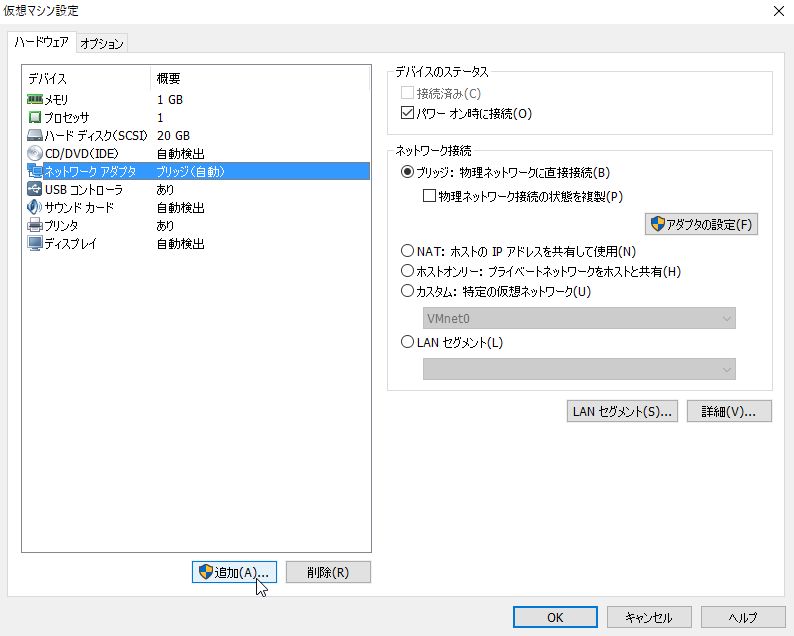
追加をクリック
ネットワークアダプタを選択し「次へ」
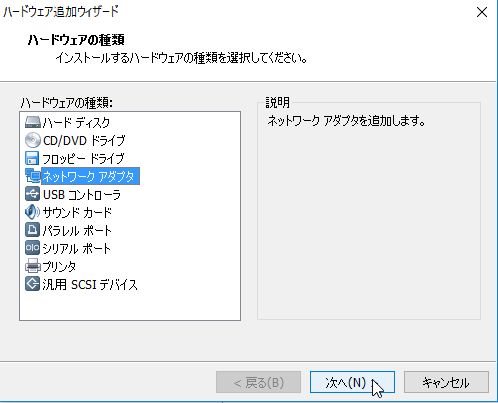
ネットワーク接続でブリッジを選択し完了。
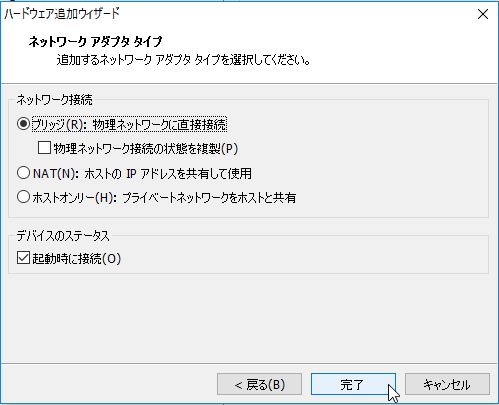
こんな感じになる。

新しいネットワークインターフェイス「eth1」が追加されている事を確認。
[root@lb01 ~]# ifconfig
eth0 Link encap:Ethernet HWaddr 00:0C:29:B2:B1:23
inet addr:192.168.10.10 Bcast:192.168.10.255 Mask:255.255.255.0
inet6 addr: fe80::20c:29ff:feb2:b123/64 Scope:Link
UP BROADCAST RUNNING MULTICAST MTU:1500 Metric:1
RX packets:57 errors:0 dropped:0 overruns:0 frame:0
TX packets:63 errors:0 dropped:0 overruns:0 carrier:0
collisions:0 txqueuelen:1000
RX bytes:7486 (7.3 KiB) TX bytes:6412 (6.2 KiB)
eth1 Link encap:Ethernet HWaddr 00:0C:29:B2:B1:2D
inet addr:192.168.10.120 Bcast:192.168.10.255 Mask:255.255.255.0
inet6 addr: fe80::20c:29ff:feb2:b12d/64 Scope:Link
UP BROADCAST RUNNING MULTICAST MTU:1500 Metric:1
RX packets:12 errors:0 dropped:0 overruns:0 frame:0
TX packets:8 errors:0 dropped:0 overruns:0 carrier:0
collisions:0 txqueuelen:1000
RX bytes:2310 (2.2 KiB) TX bytes:1152 (1.1 KiB)
lo Link encap:Local Loopback
inet addr:127.0.0.1 Mask:255.0.0.0
inet6 addr: ::1/128 Scope:Host
UP LOOPBACK RUNNING MTU:65536 Metric:1
RX packets:96 errors:0 dropped:0 overruns:0 frame:0
TX packets:96 errors:0 dropped:0 overruns:0 carrier:0
collisions:0 txqueuelen:0
RX bytes:6080 (5.9 KiB) TX bytes:6080 (5.9 KiB)
続いてeth1のIPなどを設定します。
追加後、eth1のネットワーク設定ファイルは無いので作成します。
その前にNICの情報を確認します。
UUIDを確認。
※System行
[root@lb01 Desktop]# nmcli con list 名前 UUID タイプ 範囲 タイムスタンプ-リアル System eth0 dbfb5e23-424f-42ea-ade1-de65051ddb4b 802-3-ethernet システム 2017年01月16日 22時09分04秒 Auto eth1 865abd20-9812-49f8-9071-27fb7882c3ae 802-3-ethernet システム 2017年01月16日 22時09分04秒 System eth1 dbfb5e23-424f-42ea-ade1-de65051ddb4b 802-3-ethernet システム しない 名前 UUID タイプ 範囲 タイムスタンプ-リアル
UUIDはNetworkManagerでの識別用らしく、NetworkManagerを使用しない場合は設定不要らしい。
続いてMacアドレスを確認
cat /etc/udev/rules.d/70-persistent-net.rules
# PCI device 0x8086:0x100f (e1000)
SUBSYSTEM=="net", ACTION=="add", DRIVERS=="?*", ATTR{address}=="00:0c:29:b2:b1:23", ATTR{type}=="1", KERNEL=="eth*", NAME="eth0"
# PCI device 0x8086:0x100f (e1000)
SUBSYSTEM=="net", ACTION=="add", DRIVERS=="?*", ATTR{address}=="00:0c:29:b2:b1:2d", ATTR{type}=="1", KERNEL=="eth*", NAME="eth1"
eth1用の設定ファイル新規作成
vi /etc/sysconfig/network-scripts/ifcfg-eth1
設定例
DEVICE="eth1" BOOTPROTO="none" HWADDR="00:0C:29:B2:B1:2D" IPV6INIT="yes" NM_CONTROLLED="yes" ONBOOT="yes" TYPE="Ethernet" UUID="dbfb5e23-424f-42ea-ade1-de65051ddb4b" IPADDR=10.0.10.10 #PREFIX=24 GATEWAY=10.0.10.1 NETMASK=255.255.255.0 DNS1=10.0.10.1 DNS2=10.0.10.2
参考までにeth0の設定
[root@lb01 Desktop]# cat /etc/sysconfig/network-scripts/ifcfg-eth0 DEVICE="eth0" BOOTPROTO="none" HWADDR="00:0C:29:B2:B1:23" IPV6INIT="yes" NM_CONTROLLED="yes" ONBOOT="yes" TYPE="Ethernet" UUID="dbfb5e23-424f-42ea-ade1-de65051ddb4b" IPADDR=192.168.10.10 #PREFIX=24 GATEWAY=192.168.10.1 NETMASK=255.255.255.0 DNS1=192.168.10.1 DNS2=192.168.10.2
ネットワーク再起動
/etc/rc.d/init.d/network restart
OS再起動
reboot
以下のように反映されました
[root@lb01 Desktop]# ifconfig
eth0 Link encap:Ethernet HWaddr 00:0C:29:B2:B1:23
inet addr:192.168.10.10 Bcast:192.168.10.255 Mask:255.255.255.0
inet6 addr: fe80::20c:29ff:feb2:b123/64 Scope:Link
UP BROADCAST RUNNING MULTICAST MTU:1500 Metric:1
RX packets:60 errors:0 dropped:0 overruns:0 frame:0
TX packets:24 errors:0 dropped:0 overruns:0 carrier:0
collisions:0 txqueuelen:1000
RX bytes:4386 (4.2 KiB) TX bytes:1554 (1.5 KiB)
eth1 Link encap:Ethernet HWaddr 00:0C:29:B2:B1:2D
inet addr:10.0.10.10 Bcast:10.0.10.255 Mask:255.255.255.0
inet6 addr: fe80::20c:29ff:feb2:b12d/64 Scope:Link
UP BROADCAST RUNNING MULTICAST MTU:1500 Metric:1
RX packets:22 errors:0 dropped:0 overruns:0 frame:0
TX packets:52 errors:0 dropped:0 overruns:0 carrier:0
collisions:0 txqueuelen:1000
RX bytes:1886 (1.8 KiB) TX bytes:2664 (2.6 KiB)
lo Link encap:Local Loopback
inet addr:127.0.0.1 Mask:255.0.0.0
inet6 addr: ::1/128 Scope:Host
UP LOOPBACK RUNNING MTU:65536 Metric:1
RX packets:30 errors:0 dropped:0 overruns:0 frame:0
TX packets:30 errors:0 dropped:0 overruns:0 carrier:0
collisions:0 txqueuelen:0
RX bytes:2052 (2.0 KiB) TX bytes:2052 (2.0 KiB)
他サーバーからPINGが通る事を確認
[root@localhost ~]# ping 192.168.10.10 PING 192.168.10.10 (192.168.10.10) 56(84) bytes of data. 64 bytes from 192.168.10.10: icmp_seq=1 ttl=64 time=1.47 ms 64 bytes from 192.168.10.10: icmp_seq=2 ttl=64 time=0.208 ms
[root@localhost ~]# ping 10.0.10.10 PING 10.0.10.10 (10.0.10.10) 56(84) bytes of data. 64 bytes from 10.0.10.10: icmp_seq=1 ttl=64 time=0.416 ms 64 bytes from 10.0.10.10: icmp_seq=2 ttl=64 time=0.197 ms 64 bytes from 10.0.10.10: icmp_seq=3 ttl=64 time=0.169 ms 64 bytes from 10.0.10.10: icmp_seq=4 ttl=64 time=0.173 ms
CentOSでエイリアスIPを設定する
現在のIPは
192.168.10.10
これに加え
10.0.10.10
で接続できるように設定する。
現在の設定を確認
[root@lb01 ~]# ifconfig
eth0 Link encap:Ethernet HWaddr 00:0C:29:B2:B1:23
inet addr:192.168.10.10 Bcast:192.168.10.255 Mask:255.255.255.0
inet6 addr: fe80::20c:29ff:feb2:b123/64 Scope:Link
UP BROADCAST RUNNING MULTICAST MTU:1500 Metric:1
RX packets:8908 errors:0 dropped:0 overruns:0 frame:0
TX packets:4014 errors:0 dropped:0 overruns:0 carrier:0
collisions:0 txqueuelen:1000
RX bytes:1600962 (1.5 MiB) TX bytes:427732 (417.7 KiB)
lo Link encap:Local Loopback
inet addr:127.0.0.1 Mask:255.0.0.0
inet6 addr: ::1/128 Scope:Host
UP LOOPBACK RUNNING MTU:65536 Metric:1
RX packets:77 errors:0 dropped:0 overruns:0 frame:0
TX packets:77 errors:0 dropped:0 overruns:0 carrier:0
collisions:0 txqueuelen:0
RX bytes:4604 (4.4 KiB) TX bytes:4604 (4.4 KiB)[root@lb01 ~]# vi /etc/sysconfig/network-scripts/ifcfg-eth0
以下を追記
IPADDR2=10.0.10.10 NETMASK2=255.255.255.0
ネットワークを再起動
[root@lb01 ~]# /etc/rc.d/init.d/network restart
反映を確認
※ifconfigには出ないらしい
[root@lb01 ~]# ip addr show
1: lo: <LOOPBACK,UP,LOWER_UP> mtu 65536 qdisc noqueue state UNKNOWN
link/loopback 00:00:00:00:00:00 brd 00:00:00:00:00:00
inet 127.0.0.1/8 scope host lo
inet6 ::1/128 scope host
valid_lft forever preferred_lft forever
2: eth0: <BROADCAST,MULTICAST,UP,LOWER_UP> mtu 1500 qdisc pfifo_fast state UP qlen 1000
link/ether 00:0c:29:b2:b1:23 brd ff:ff:ff:ff:ff:ff
inet 192.168.10.10/24 brd 192.168.10.255 scope global eth0
inet 10.0.10.10/24 brd 10.0.10.255 scope global eth0
inet6 fe80::20c:29ff:feb2:b123/64 scope link
valid_lft forever preferred_lft forever他のサーバーから接続する為には、クライアント側でも同じセグメントのIPエイリアスを設定する必要があるので注意。
他サーバーからもIPエイリアスで接続できる事を確認
[root@localhost ~]# ping 10.0.10.10
curlではアクセスできない、何でだろう。要調査
CentOS7でfirewalldの代わりにiptablesを使用する
CentOS7ではファイアウォールはiptablesからfirewalldに変更されたようだ。
7系でもyumインストールすれば従来のiptablesも利用事は出来るとの事なので、iptablesを使用する事にした。
環境
firewolldの起動状態を確認。
Activeとなっており起動してる。
[root@localhost httpd-2.4.25]# systemctl status firewalld
● firewalld.service - firewalld - dynamic firewall daemon
Loaded: loaded (/usr/lib/systemd/system/firewalld.service; enabled; vendor preset: enabled)
Active: active (running) since 木 2017-01-12 22:09:24 JST; 2 days ago
Docs: man:firewalld(1)
Main PID: 609 (firewalld)
CGroup: /system.slice/firewalld.service
└─609 /usr/bin/python -Es /usr/sbin/firewalld --nofork --nopid
1月 12 22:09:18 localhost.localdomain systemd[1]: Starting firewalld - dynamic firewall daemon...
1月 12 22:09:24 localhost.localdomain systemd[1]: Started firewalld - dynamic firewall daemon.firewalldを停止する
systemctl stop firewalld systemctl disable firewalld systemctl status firewalld
停止を確認
inactiveとなってる。
[root@localhost httpd-2.4.25]# systemctl status firewalld
● firewalld.service - firewalld - dynamic firewall daemon
Loaded: loaded (/usr/lib/systemd/system/firewalld.service; disabled; vendor preset: enabled)
Active: inactive (dead)
Docs: man:firewalld(1)
1月 12 22:09:18 localhost.localdomain systemd[1]: Starting firewalld - dynamic firewall daemon...
1月 12 22:09:24 localhost.localdomain systemd[1]: Started firewalld - dynamic firewall daemon.
1月 15 12:21:57 localhost.localdomain systemd[1]: Stopping firewalld - dynamic firewall daemon...
1月 15 12:21:57 localhost.localdomain systemd[1]: Stopped firewalld - dynamic firewall daemon.iptablesのインストール
yum -y install iptables-services
インストール確認
[root@localhost ~]# iptables --version iptables v1.4.21
systemctl start iptables systemctl enable iptables
起動してる事を確認
[root@localhost httpd-2.4.25]# systemctl status iptables ● iptables.service - IPv4 firewall with iptables Loaded: loaded (/usr/lib/systemd/system/iptables.service; enabled; vendor preset: disabled) Active: active (exited) since 日 2017-01-15 12:23:41 JST; 8s ago Main PID: 85483 (code=exited, status=0/SUCCESS) 1月 15 12:23:40 localhost.localdomain systemd[1]: Starting IPv4 firewall with iptables... 1月 15 12:23:41 localhost.localdomain iptables.init[85483]: iptables: Applying firewall rules: [ OK ] 1月 15 12:23:41 localhost.localdomain systemd[1]: Started IPv4 firewall with iptables.
iptables設定ファイルが生成されてる
cat /etc/sysconfig/iptables # sample configuration for iptables service # you can edit this manually or use system-config-firewall # please do not ask us to add additional ports/services to this default configuration *filter :INPUT ACCEPT [0:0] :FORWARD ACCEPT [0:0] :OUTPUT ACCEPT [0:0] -A INPUT -m state --state RELATED,ESTABLISHED -j ACCEPT -A INPUT -p icmp -j ACCEPT -A INPUT -i lo -j ACCEPT -A INPUT -p tcp -m state --state NEW -m tcp --dport 22 -j ACCEPT -A INPUT -j REJECT --reject-with icmp-host-prohibited -A FORWARD -j REJECT --reject-with icmp-host-prohibited COMMIT
80ポートを開放する為、下記を追記
※22番ポート開放の後ろの行に追加
-A INPUT -m state --state NEW -m tcp -p tcp --dport 80 -j ACCEPT
iptablesをサービス登録
[root@localhost ~]# systemctl enable iptables.service [root@localhost ~]# systemctl list-unit-files | grep iptables iptables.service enabled
iptables起動
[root@localhost ~]# systemctl start iptables.service
設定が反映されてる事を確認
[root@localhost ~]# iptables -nL Chain INPUT (policy ACCEPT) target prot opt source destination ACCEPT all -- 0.0.0.0/0 0.0.0.0/0 state RELATED,ESTABLISHED ACCEPT icmp -- 0.0.0.0/0 0.0.0.0/0 ACCEPT all -- 0.0.0.0/0 0.0.0.0/0 ACCEPT tcp -- 0.0.0.0/0 0.0.0.0/0 state NEW tcp dpt:22 ACCEPT tcp -- 0.0.0.0/0 0.0.0.0/0 state NEW tcp dpt:80 REJECT all -- 0.0.0.0/0 0.0.0.0/0 reject-with icmp-host-prohibited Chain FORWARD (policy ACCEPT) target prot opt source destination REJECT all -- 0.0.0.0/0 0.0.0.0/0 reject-with icmp-host-prohibited Chain OUTPUT (policy ACCEPT) target prot opt source destination
適用後は設定したポートが開いてるか他のサーバーから確認。
※nmapが無い場合はyumインストール
[root@localhost ~]# nmap 192.168.10.111 Starting Nmap 5.51 ( http://nmap.org ) at 2017-01-15 12:29 JST Nmap scan report for 192.168.10.111 Host is up (0.0000030s latency). Not shown: 997 closed ports PORT STATE SERVICE 22/tcp open ssh 80/tcp open http 8008/tcp open http Nmap done: 1 IP address (1 host up) scanned in 13.04 seconds
参考
CentOSに日本時間設定する
CentOSに日本時間設定する
環境
CentOS6
手順
現在の日時確認
[root@lb01 ~]# date 2017年 1月 15日 日曜日 01:50:05 PST
実際は「2017年 1月 15日 日曜日 09:54:05」
約8時間ずれてる。
CentOSのタイムゾーンを設定しているファイルlocaltimeファイルに日本時間用ファイルを適用
[root@lb01 ~]# cp -p /usr/share/zoneinfo/Japan /etc/localtime
NTPサーバーのインストール
[root@lb01 ~]# yum -y install ntp
NTPサーバーの日付を設定
[root@lb01 ~]# ntpdate ntp.nict.jp 15 Jan 09:57:44 ntpdate[2389]: step time server 133.243.238.163 offset -32182.482955 sec
ntp.confの編集
[root@lb01 ~]# vi /etc/ntp.conf
「centos.pool.ntp.org」の行をコメントアウトし、「server -4 ntp 〜」の行を追加する。
#server 0.centos.pool.ntp.org iburst #server 1.centos.pool.ntp.org iburst #server 2.centos.pool.ntp.org iburst #server 3.centos.pool.ntp.org iburst
追記
server -4 ntp.nict.jp server -4 ntp1.jst.mfeed.ad.jp server -4 ntp2.jst.mfeed.ad.jp server -4 ntp3.jst.mfeed.ad.jp
ntpdデーモン起動
[root@lb01 ~]# /etc/init.d/ntpd start
設定後は、日本時間がずれなく表示されてる
[root@lb01 ~]# date 2017年 1月 15日 日曜日 10:00:36 JST
※2017年1月29日追記
上記設定は簡易版なので、NTPの設定は下記記事より。